A Data Scientist’s Guide to Writing
By day, I’m a data scientist. I spend most of my time looking at tables, graphs, and numbers; running statistical analyses; and solving business...
3 min read
 Writing Team
:
Nov 5, 2024 6:34:58 PM
Writing Team
:
Nov 5, 2024 6:34:58 PM

Hey there, documentation heroes! Let's talk about making our technical content not just good, but accessible to everyone. And no, I don't mean just slapping an alt text on an image and calling it a day (though that's a great start!). We're diving deep into the world of accessible documentation, where WCAG 3.0 is just the beginning of our journey.
Picture this: You're trying to read documentation on your phone while holding a sleeping baby. Or maybe you're reviewing code with a killer migraine. Suddenly, accessibility isn't just about accommodating disabilities – it's about making content work for everyone in every situation. Mind. Blown. 🤯
Remember when WCAG 2.0 felt like trying to decode the Matrix? Well, 3.0 is here to make our lives easier (sort of). Let's break it down:
Think of it like upgrading from a flip phone to a smartphone – same basic purpose, way better execution.
<div class="big-text">Installing Your Widget</div>
<div class="smaller-text">Prerequisites</div>
<!-- Do this instead -->
<h1>Installing Your Widget</h1>
<h2>Prerequisites</h2>Pro tip: Screen readers love proper heading hierarchies more than developers love coffee. And that's saying something.
Click [here](link) to learn more.
<!-- The Hall of Fame -->
Learn more about [configuring your development environment](link).Remember: If your error message only uses red to indicate an error, it's like whispering in a loud room – some people just won't get the message.
.error {
color: red;
}
/* Do this instead */
.error {
color: red;
background: #ffebee;
border-left: 4px solid red;
padding-left: 1em;
/* And don't forget an icon! */
}<img src="setup-diagram.png" alt="diagram">
<!-- Good -->
<img src="setup-diagram.png" alt="System architecture diagram showing data flow between the API gateway, microservices, and database clusters"># This function does stuff
def process_data():
pass
# Good
# Processes incoming sensor data and returns normalized values
# Returns: Dict[str, float] containing temperature and humidity
def process_data():
passInstead of:
|-------|--------|------|
| Data | Data | Data |
Try:
<caption>Comparison of Framework Features</caption>
<thead>
<tr>
<th scope="col">Feature</th>
<th scope="col">Framework A</th>
<th scope="col">Framework B</th>
</tr>
</thead>
<!-- You get the idea -->
</table>/* Bad */
body {
font-size: 12px;
}
/* Good */
body {
font-size: 1rem;
}If any of these make you want to cry, you've got work to do.
const checkAccessibility = (content) => {
const checks = {
headings: checkHeadingHierarchy(content),
images: checkAltText(content),
links: checkMeaningfulLinks(content),
contrast: checkColorContrast(content)
};
return generateAccessibilityReport(checks);
};<a href="#main-content" class="skip-link">
Skip to main content
</a><label for="search">Search documentation:</label>
<input type="search" id="search" name="search">Remember: Accessibility isn't a checkbox – it's a journey. And like any good journey, it starts with a single step (preferably a properly marked-up step with appropriate ARIA labels).
Making your docs accessible isn't just about compliance – it's about being a decent human being. Plus, accessible docs are usually better docs for everyone. It's like adding ramps to buildings: they help people in wheelchairs, sure, but they're also great for people with strollers, delivery workers, or anyone who just doesn't feel like taking the stairs.
Now go forth and make your docs accessible! Your future self (and all your users) will thank you.
P.S. If you're reading this with a screen reader, hopefully it was a pleasant experience. If not, well... I guess I need to practice what I preach! 😅
%20(1)-1.png)
By day, I’m a data scientist. I spend most of my time looking at tables, graphs, and numbers; running statistical analyses; and solving business...

Look, I get it. You've finally got your documentation workflow humming along like a well-oiled machine (or at least not squeaking too badly), and now...
%20(1)-2.png)
Are you struggling to make the most of your tech copywriting? It can be a real challenge to take a somewhat boring topic and make it shine. So what...