B2B Brands Examples
B2B (business-to-business) brands focus on selling products or services to other businesses rather than individual consumers. Many of these companies...
3 min read
 Writing Team
:
Aug 21, 2023 12:43:40 PM
Writing Team
:
Aug 21, 2023 12:43:40 PM
.png)
Favicons enhance user experience, improve branding, and contribute to a professional image. Favicons are not directly linked to Search Engine Optimization (SEO), yet they indirectly impact search rankings through improved user-friendliness and brand recognition.
A favicon, a small 16x16 pixel icon, serves as a branding symbol for your website, aiding visitors in locating your page easily amidst multiple open tabs.
Due to their compact size, favicons are most effective when designed as simple images or concise text characters. While distinct from logos, favicons may coincide with them or be a smaller version of your company's original logo.
Favicons are visible in various places online.
A favicon can appear in various places across the web, serving as a visual identifier for your website. Here is a comprehensive list of places where a favicon could show up:
Browser Tabs: Favicons appear in the tabs of web browsers next to the page title, allowing users to identify and switch between open tabs easily.
Bookmarks/Favorites: When users bookmark or save a webpage, the favicon is often displayed next to the page title in the bookmarks bar or bookmark manager.
Browser Address Bar: Favicons may appear in the address bar next to the URL of the website, providing users with a visual cue of the site's identity.
Browser History: When users revisit a previously visited website, the favicon might be displayed alongside the page title in the browser's history.
Toolbar Apps/Extensions: Favicons can appear in browser extensions or apps that users have added to their browser's toolbar.
Mobile and Desktop Shortcut Icons: If a user adds a shortcut to your website on their mobile device's home screen or desktop, the favicon could be used as the shortcut icon.
Search Engine Results: Some search engines, particularly on mobile devices, display favicons next to the search results, helping users identify the source of each result.
Open Graph Images: Social media platforms and messaging apps often use favicons as Open Graph images when users share links to your website.
Browsers' Speed Dial: Some browsers have a speed dial feature that displays favorite websites as thumbnail images with associated favicons.
Web Push Notifications: When users receive web push notifications from your website, the favicon might be displayed alongside the notification message.
Browser RSS Feeds: Some browsers or RSS readers display favicons next to the names of subscribed websites in the feeds.
Browser Extension/Plugin Pages: Favicons can also appear in pages related to browser extensions or plugins, helping users quickly identify the source.
PDF Documents: If a PDF document contains links to web pages, some PDF readers might display favicons next to the links.
Web Clip Icons: On iOS devices, users can add a web clip (shortcut) to the home screen, and the favicon could serve as the icon for this shortcut.
Browser Taskbar and Start Menu: On Windows systems, favicons can appear in the taskbar when users have multiple browser windows open.
RSS Feeds: In some RSS readers, favicons are displayed alongside the feed items to indicate the source of each item.
It's important to design a favicon that's clear, recognizable, and represents your brand well, as it will be used across these various contexts to visually identify your website.
To create an impactful favicon, follow these steps:
Keep it Simple: Opt for a minimalist design that captures your brand essence. Consider using your company initials or a simplified logo image.
Include Brand Colors: Stick to your brand's primary colors to maintain consistency and facilitate instant recognition.
Minimal Text: Avoid overloading the favicon with text; opt for minimal, legible text or focus solely on imagery.
Don't Force Logo: Instead of compressing your entire logo, select a distinctive element or initial that represents your brand effectively.
Choose Format and Size: Create your favicon in formats like ICO, PNG, or SVG, adhering to the recommended dimensions, such as 16x16 pixels.
Adding a favicon to your website varies based on the platform:
WordPress:
Wix:
Shopify:
Favicons are small but powerful branding tools that enhance user experience, establish credibility, and aid in quick identification of your website. Designing a simple, recognizable favicon and correctly adding it to your platform contributes to a cohesive and professional online presence.

B2B (business-to-business) brands focus on selling products or services to other businesses rather than individual consumers. Many of these companies...
.png)
3 min read
It's no surprise that maintaining consistency and a unified tone of voice becomes hard at scale. But you want a unique voice. But you have a bunch...
-2.png)
Your "About Me" page isn’t just a space to introduce yourself—it’s an opportunity to establish authority, showcase your expertise, and create a...